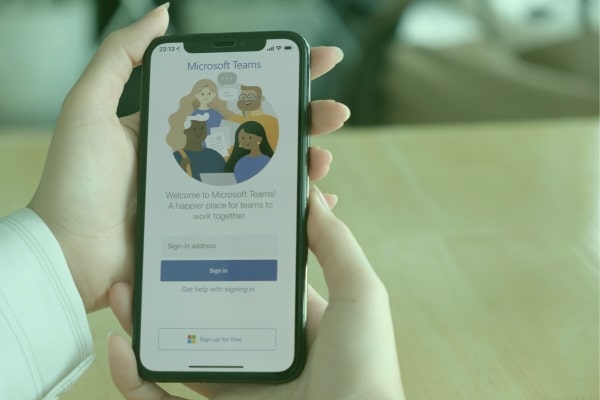How do I update my computer?
We have talked about the importance of updating your computer.
Outdated computer systems are prime targets for criminals who want to inject your computer with malware and other malicious infections in hopes of stealing your personal data. Security holes in outdated software are found and exploited by these people and allow them access to your machine.
Software updates can also come with new, improved features and fix non-security related bugs or compatibility issues with your machine.
So how can you be sure that your computer is up-to-date? We’re going to tell you!
How to Install Windows 10 Updates
If you have a Windows 10 machine, you’re in luck because Windows 10 automatically updates its operating system for you.
However, you can still manually check for updates to make sure your system is secure.
To update Windows 10:
- Click the Windows icon in the bottom, left corner of your screen.
- Select the Settings (gear) icon.
- Click Update & Security.
- The Update Status will tell you if your device is up-to-date and the last time the system looked for updates.
- If necessary, select Click For Updates.
The computer will check for updates, download them and begin installing the updates. You may be required to restart your computer after the updates are installed.
If this is the case, the Restart button will appear in the spot where the Check For Updates button was.
You’re done!
How to Install Windows 8 Updates
Windows 8 introduced a feature that proved very controversial – the Charms bar.
Gone was the familiar Start button, which seemed to upset and confuse many people.
Don’t worry: navigating the Charms bar and finding your system updates isn’t very hard.
To update Windows 8:
- Use your finger or your mouse to hover over the bottom, right-hand corner of your screen.
- When the Charms bar appears, click Settings.
- Choose Update and Recovery.
- Click Windows Update.
From here you will see when your computer last checked for updates and if there are any updates available.
Follow the steps for updating a Windows 7 computer.
How to Install Windows 7 Updates
Microsoft stopped supporting Windows 7 in 2015, however, they continued to supply security updates for the operating system until 2020.
Windows 7 is no longer supported by Microsoft and will no longer receive updates. This means that you may encounter compatibility issues or glitches in the operating system and you should no longer consider the operating system secure.
However, since the update process is similar for Windows 8 computers, here are the instructions to check on them:
To update Windows 7:
- Click the Windows icon in the bottom, left corner of your screen.
- Click Control Panel.
- Select System and Security.
- Click Windows Update.
From here you will see if there are updates available for you. There are two types of updates: Important and Optional.
We recommend that you at least install Important updates.
Click on the blue important update is available link.
On the next screen, you will see the name of the update and when it was released.
Make sure the checkbox is selected for the updates you want to install, then click Ok.
You will be taken back to the Windows Update screen.
Click the Install Updates button.
Let us install computer updates for you!
We know that checking for and installing updates can be a daunting task.
If keeping up with your system updates is more than you want to do, we can do it for you.
Give us a call or stop by the store and we will make sure your machine is up-to-date and secure!